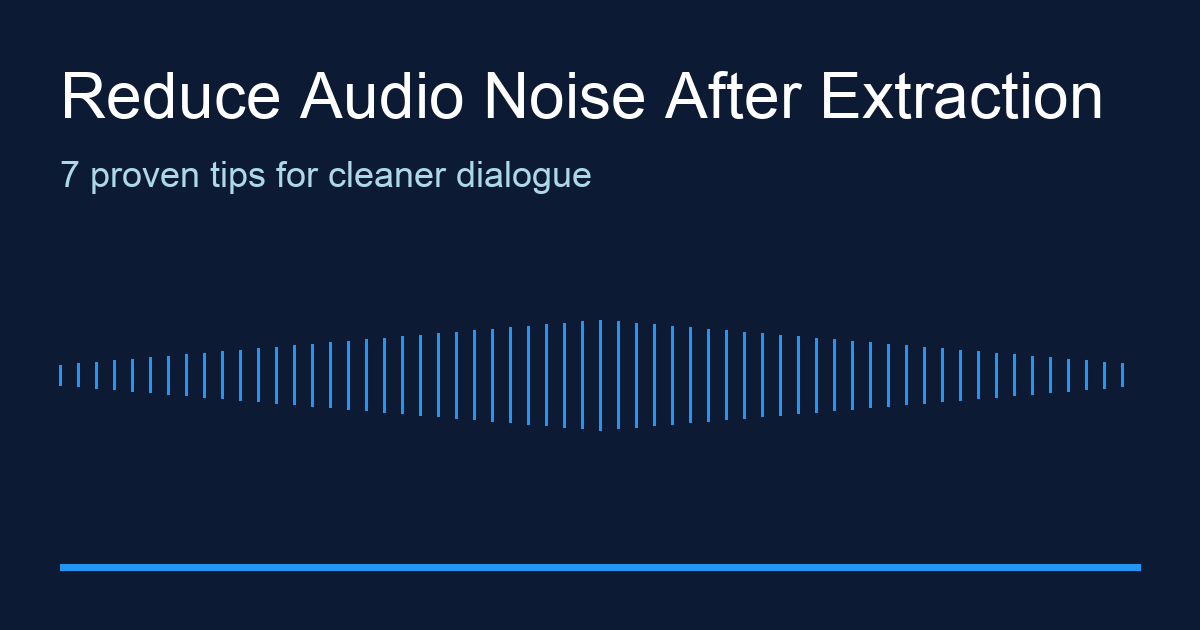When you pull audio out of a video, the new file usually exposes noises that were buried under visuals. Fans, HVAC hum, and city ambience all become painfully obvious. The good news: modern noise reduction is fast, affordable, and can even run in the browser.
Below you will find a practical playbook for reducing background noise after audio extraction. Every tactic is lightweight and achievable without a huge studio budget.
1. Start With the Cleanest Source Possible
- Re-export the original video at the highest bitrate you can access. Compression artifacts make denoising harder.
- Prefer WAV or FLAC outputs when extracting audio with tools like Audio Extractor. Lossless formats preserve detail that de-noise algorithms need.
- If multiple microphone tracks exist, extract each one separately so you can clean them in isolation.
2. Run a Gentle High-Pass Filter
A high-pass filter wipes out rumble from air conditioning or mic handling. Most editors describe the setting as:
| Target | Recommended Cutoff | Notes |
|---|---|---|
| Voice | 80–120 Hz | Keep the slope at 12 dB or gentler to avoid thinning the voice. |
| Acoustic music | 60–80 Hz | Go lower when you need to preserve bass instruments. |
Start with a subtle filter, listen, and continue. Over-filtering kills warmth.
3. Apply Broadband Noise Reduction
- Capture a noise print (a short segment containing only the unwanted noise).
- Reduce noise in two passes of 4–6 dB each instead of one aggressive pass.
- Preview with and without the filter to confirm you're not adding metallic artifacts.
Popular options include Audacity's Noise Reduction, Adobe Podcast Enhance, and browser-based tools such as Kapwing. Always save a copy of the untouched audio in case you need to roll back.
4. Remove Clicks and Pops
Clicks come from loose cables, screen recordings, or sample rate mismatches. Use:
- De-clickers with a threshold around -30 dB.
- Spectral Repair to draw unwanted artifacts out of the waveform.
- Manual edits: zoom in, fade-in/out the short segment, and smooth abrupt transitions.
5. Dampen Room Echo With Short Reverb Reduction
If you recorded in a reflective room, echoes will cling to the voice. Apply:
- De-reverb plug-ins with mild settings (20–30%) to avoid robotic results.
- Parallel processing where the dry and treated signals blend 70/30 for natural tone.
- Physical fixes: add blankets or foam to the recording space for future sessions.
6. Balance Loudness and Dynamics
After cleaning noise, match loudness to platform targets:
- Podcasts: -16 LUFS (stereo) or -19 LUFS (mono).
- YouTube: around -14 LUFS.
- Broadcast: typically -24 LUFS in the US.
Use a brickwall limiter at -1 dB, with gain reduction under 3 dB to avoid pumping.
7. Export With the Right Format
- WAV for archival or further editing.
- 320 kbps MP3 for music-heavy projects.
- AAC 256 kbps for Apple ecosystems.
- Match the sample rate (44.1 kHz vs 48 kHz) used in your editing timeline to prevent resampling artifacts.
Workflow Checklist
- Extract audio as WAV using Audio Extractor.
- Capture noise print and apply multi-pass reduction.
- Run high-pass filter and mild de-reverb.
- Check loudness targets and export the final mix.
FAQ
How much noise reduction is too much?
If you hear chirping, underwater tones, or the vocal begins to phase, roll back the amount. Two moderate passes are safer than one heavy pass.
Can I clean audio entirely in the browser?
Yes. Combine Audio Extractor for the export with online tools such as Adobe Podcast Enhance or VEED.IO's noise reducer. For sensitive files, process offline in Audacity or Reaper.
Do I need to normalize before noise reduction?
No. Normalize afterward. Some algorithms react unpredictably to boosted noise floors.
Noise reduction is never “set and forget.” The seven steps above balance preservation with cleanup so dialogue still sounds natural. Bookmark this guide and use it alongside Audio Extractor the next time you need a polished soundtrack.